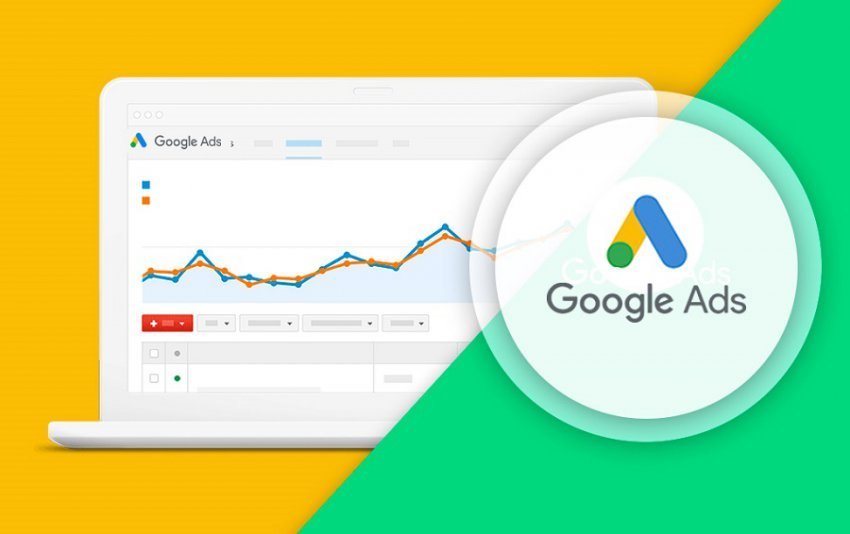Google Ads Manager is one of the most powerful tools available for businesses to advertise online. It helps you reach potential customers exactly when they are searching for products or services like yours. Creating a campaign in Google Ads Manager might seem complex at first, but with the right approach, you can set up effective campaigns that deliver great results. Let’s dive deeper into each step to help you master the process.
Step 1: Sign in to Google Ads Manager
Start by visiting ads.google.com and signing in with your Google account. If you don’t have an account, creating one is simple and free. Your Google Ads account is your control center where you will manage all your campaigns, billing, and reports.
Step 2: Click on “New Campaign”
Once logged in, you’ll see your dashboard. Click the “+ New Campaign” button to begin. This initiates the campaign creation wizard that guides you through the setup.
Step 3: Choose Your Campaign Goal
Google Ads offers multiple campaign goals tailored to different business needs. For example, if you want to increase sales, select the “Sales” goal. If you want to drive more visitors to your website, choose “Website Traffic.” Selecting the right goal helps Google optimize your campaign for the best results.
Step 4: Select Campaign Type
Google Ads supports various campaign types:
- Search Campaigns: Ads appear on Google search results when users type relevant queries.
- Display Campaigns: Visual banner ads shown on websites across Google’s Display Network.
- Shopping Campaigns: Showcase your products directly in Google search results.
- Video Campaigns: Ads shown on YouTube and partner sites.
- Smart Campaigns: Automated campaigns optimized by Google for small businesses.
Choose the type that best fits your marketing strategy. Beginners often start with Search campaigns because they target users actively searching for products or services.
Step 5: Define Your Target Audience
Targeting is crucial for campaign success. You can specify geographic locations (countries, cities, or even a radius around a location), languages, demographics (age, gender, parental status), and interests. Narrowing down your audience ensures your ads are shown to people most likely to convert.
Step 6: Set Your Budget and Bidding Strategy
Decide how much you want to spend daily or monthly. Google Ads offers flexible budgeting options to suit any business size. You also choose a bidding strategy, which determines how Google spends your budget to get the best results. Common strategies include:
- Manual CPC (Cost Per Click): You set the maximum amount you’re willing to pay per click.
- Maximize Clicks: Google automatically sets bids to get the most clicks within your budget.
- Target CPA (Cost Per Acquisition): Google optimizes bids to get conversions at your target cost.
Step 7: Create Your Ads
Crafting compelling ads is key. For Search campaigns, write clear headlines and descriptions that include your main keywords. Use strong calls to action like “Buy Now,” “Get a Quote,” or “Sign Up Today.” Creating multiple ad variations allows Google to test and show the best-performing ads.
Step 8: Review and Launch
Before launching, review all your settings carefully. Check your targeting, budget, ad copy, and keywords. Preview your ads to see how they will appear to users. Once satisfied, click “Publish” to make your campaign live.
Step 9: Monitor and Optimize
Launching your campaign is just the beginning. Use Google Ads Manager’s reporting tools to track performance metrics like clicks, impressions, click-through rate (CTR), and conversions. Based on data, tweak your bids, pause underperforming ads, add new keywords, or adjust targeting to improve results continuously.
Final Tips for Success
- Use Keyword Research Tools: Tools like Google Keyword Planner help you find relevant keywords with good search volume.
- Focus on Quality Score: Google rewards ads with high relevance and good user experience by lowering your cost per click.
- Test Different Ad Copies: Experiment with different headlines and descriptions to see what resonates best.
- Leverage Ad Extensions: Add extra information like phone numbers, site links, or location to make your ads more useful.
- Set Conversion Tracking: Track actions like purchases or sign-ups to measure your campaign’s true effectiveness.
By following these steps and tips, you can create Google Ads campaigns that drive meaningful traffic and grow your business effectively.